Social media marketing is more than just a trendy buzzword phrase, with tools such as Facebook business pages and Facebook Business Manager going a long way toward leveling the playing field for many small businesses. With such tools in hand, there’s no better time for small business owners to begin using Facebook to market their businesses.
Why Should I Create a Facebook Business Page?
You may be feeling wary of diving into the world of Facebook marketing with a Facebook page for your business. Is a Facebook page really something you want to put your time and resources into?
The quick answer is yes. A look at some key statistics shows the importance of having a business presence on Facebook. In December of 2020, for example, Facebook’s daily active users numbered over 1.8 billion people. And as of 2019, 69% of U.S. adults use Facebook.
What does this mean for the savvy small business owner? Social media marketing is here to stay. The majority of businesses, both large and small, have a social media presence, with Facebook being one of the more popular platforms.
Facebook for business offers several benefits for the small business owner:
- Reach new audiences. Facebook is a fact of life for millions of Americans, and having a business page gives you the opportunity to expand your reach to new customers.
- Connect with your existing audience. Facebook gives you easy access to your existing customers, allowing you to maintain your relationships with the people who already use your products and services.
- Build your brand identity. Branding and brand recognition are vitally important in today’s business world, and Facebook gives you the ideal platform to establish your business’s identity.
- Drive traffic and conversions. By using the tools Facebook offers business owners, you can drive both traffic to your site and conversions.
How to Set Up A Facebook Business Page
While you may be sold on having a Facebook page for your business, if you’ve never created one before, the prospect might feel daunting. The good news is, creating a page for your business is an easy process that shouldn’t take up too much of your time.
To make the process even more efficient, have the following information on hand before you begin:
- Login information for your personal Facebook account — You can only create a business page once you’ve logged into your personal profile on Facebook. If you don’t have a personal Facebook profile, you will need to sign up for one.
- Your page name — You will want to use your business name or a name that you know people use to search for your business.
- Description of your business — Write a description that tells your audience what your business does.
- Profile photo — Consider going with something — like your logo — that will help build brand recognition.
- Cover photo — Your cover photo gives you the opportunity to show your customers the heart of your business.
- Your @username — Your @username makes it easier to find your business page in search. It also lets you make custom URLs that go directly to your page.
- Your call to action — Whether it’s visiting your website or signing up for your newsletter, decide what you want your business page visitors to do.
Once you have this information in hand, the following steps will guide you through the set up of your Facebook business page:
- Log in to your personal Facebook account. You will not be able to create a business page unless you’re logged in.
- Go to Facebook’s Create a Page. This will bring up a page with fields on the left-hand side to enter your information and a preview of your page on the right-hand side.
- Fill out the information requested and upload images. Here is where you will input your page name, category, and a description, as well as upload your profile picture and your cover photo.
- Create your page. Click on the Create My Page button. You should now see a screen with a preview of your page on the right and a list of actions you can take on the left.
- Create your username. Click on Create @username, which can be found under your business name on your business page. Input the username you want to use, then click anywhere outside of the box. Click on the Create Username button.
- Fill out your page details. Click on Edit Page Info from the menu of options on the left side. This is where you can add information such as additional categories, your business’s contact and location information, and hours of service. You can also link your business’s Instagram account. Click outside of any field as you enter your information, and Facebook will save the information you’ve entered.
- Add your call to action. Click on the + Add a Button button. Choose the action you want your visitors to take.
Congratulations! You’ve created your Facebook business page. You can now post to your page, introduce your page to your personal Facebook friends, customize your page with additional tabs, and create a Welcome post.
How to Create a Facebook Business Manager Account
Facebook Business Manager is a tool Facebook offers to help businesses manage their Facebook business pages. While Facebook Business Manager is particularly helpful for businesses that run multiple Facebook business pages, it also offers benefits that small business owners may find useful:
- Separate your personal from your business profile. This helps you to avoid accidentally posting something to your business page that you meant to post to your personal profile.
- Give access to your business page to your employees. You can easily give permission to employees to access and perform specific actions on your page.
- Gain a deeper level of insights and reporting. This is particularly important if you have a Facebook ad account or plan on running Facebook ad campaigns.
If you feel you would benefit from using Facebook Business Manager, the following steps will guide you through setting up your Facebook Business Manager account.
- Access Business Manager on Facebook. If you don’t know how to access Facebook Business Manager, simply navigate to the Facebook Business Manager page.
- Create your Facebook Manager account. Click on Create Account in the upper right-hand corner. Fill in the fields with your business name, your name, and your business email address. Click Next.
- Add additional business details. Add your contact information and website URL, and then select your type of business use. Click Submit.
- Check your email for a confirmation email. Click on the link in the email. You will be taken to your Facebook Business Manager dashboard.
- Add your Facebook business page. Click on the option to Add Page on your dashboard. Enter your page name or URL.
- Add your ad account. Click on Add Ad Account to add your Facebook ad account. You will enter your account ID here (if you don’t have an ad account set up yet, you can also create a new ad account from here).
- Add your people. If you want to give an employee or an agency access to your page, go to Business Settings, click on People, and then click Add.
Once you’ve set up your Facebook Business Manager account, you can use it to manage your business pages and ad accounts.
How to Use Facebook for Business
Now that you have created your Facebook business page, here are some things you can do with your page:
- Create a pinned post. Pinned posts stay at the top of your Facebook business page, making them the first posts your page visitors see. You can make any existing post into a pinned post by clicking on the three dots at the top of the post, then selecting Pin to Top of Page.
- Ask for reviews. Ask your customers to add their reviews to your Facebook business page. Reviews can help potential customers make up their minds to give your business a try.
- Build a community with your page. Build a community with your customers by setting up a Group where they can interact with you and each other. You can also use your page to connect with other businesses by liking the pages of businesses complementary to your own.
- Interact with your customers. Facebook’s social networking features make it the ideal place for you to interact with your customers. Respond to customers, listen to their feedback, and reply to their messages, and you’ll be off to a good start.
As you can see, Facebook makes running a business page easy, but there are some common problems that many users face when running a business page for the first time:
How to Make Your Facebook Page Public
Making your Facebook business page public was more of an issue in the past, when newly created business pages were set to be unpublished as a default. Your new page should be published from the moment you created it.
To check to see if your page is published, go to Settings in the left-hand menu of your page, then General. At the top of the page, you will see “Page Visibility” and next to it information as to the published status of your page. To make changes (for example, if you want to unpublish your page), click on the Edit link.
How to Post on Your Facebook Business Page
To post on your Facebook business page, navigate to your page, then click inside the Create Post box. This will bring up a pop-up where you can type in your post and add images or video. Click on the three dots to the right of the Add to Your Post section, and you will see more options, such as a Get Messages option which will add a Send Message button to the end of your post.
When you are finished writing up your post, click Post. Your post should now be published on your page.
How to Promote Your Business on Facebook
Creating a Facebook business page is the first step in marketing your business on Facebook, but now that you have one, how can you use it to promote your business on Facebook?
The following tips will help you make the most out of your Facebook presence:
- Post consistently. A good rule of thumb is to publish at least one post a day.
- Engage with your audience. Make it a priority to actively interact with your audience.
- Boost your post. Boosting your post basically creates a Facebook ad out of your existing post and gets it in front of people who have not yet Liked your page.
- Use Facebook Ads. Facebook Ads offer more options than a boosted post, such as the choice of where your ads will show and advance targeting capabilities.
How to Change Your Business Name on Facebook
Facebook makes changing your business name an easy process. Simply go to Settings in the bottom left of your page, then click on Page Info. You will see a box with your business’s name. Click inside the box and change the name to your new business name. Click anywhere outside of the box, and you will get a pop-up to confirm your name change request. Click on Request Name Change. Facebook will review your request within three business days.
In today’s world of business, social media marketing is an important tool in the small business marketing toolbox. With its extensive reach, Facebook, in particular, offers small business owners opportunities to reach potential customers and maintain connections with existing customers.
Want more insights on how to best run your business? We’d be glad to welcome you as a subscriber to our Small Biz Ahead newsletter. We share guidance on everything from business management and finance to hiring employees and marketing, including more tips on the world of eCommerce.





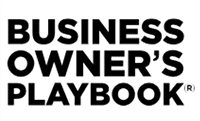
I used to have both a personal and a business page. FB has mixed both pages and now it’s a mess. I do not dare put anything personal, knowing it will end on my business page. How do I separate them? I have asked FB several times, but the only answer I received was to continue what I was doing and would I want to boost my last entry?
All help would really be helpful. Thank you.