As a local small business owner, you know the value of having a great-looking, functional business website. But when it comes to leveraging the power of Google search results, your business’s website is only part of the equation. If you haven’t been putting any effort into Google My Business, you’re leaving money on the table for your competitors to scoop up.
What Is Google My Business?
Think of the last time you went on Google to look for a local business. Maybe you found yourself in the mood for Thai food, or perhaps you were looking for a local florist. So you searched for “Thai food” on Google Maps or “florist in ” on Google Search.
And the top listings on your search? They probably answered your search intent perfectly: out of the millions of businesses that, for example, serve Thai food or sell flowers, Google gave you a list of three local businesses, with an option to see more.
Try it out for yourself. First, search for a local business. And then take a look at the top unpaid search results that appear. Notice anything different about them? They’re not links to websites. Instead, when you click on any of these results, you’re directed to a business’s Google Business Profile.
For the customer looking for businesses in a specific area, this listing tells them everything they want to know. From hours of service to current promotions to customer reviews, when it comes to local searches, a Google Business Profile works just like your website.
Businesses Eligible for a Google Business Profile
Not all businesses are eligible for a Google Business Profile. You can create and manage a Business Profile for your business if you have in-person contact with your customers. So you’ll qualify for a Business Profile if:
- your business has a physical location for your customers to go to for your products or services.
- your business provides services or products by visiting or delivering to your customers directly.
- your business is a hybrid business that services customers at your physical location and also visits or delivers to customers directly.
You can find more information about eligible and ineligible businesses here.
Why You Need to Take Control of Your Google Business Profile
Here’s something that might surprise you: Even if you’ve never set up a Google Business Profile, a profile might still exist for your business. And just like any other Google Business Profile, it’s a place where customers can leave reviews and do things like upload photos of your business.
This is because anyone can create a Business Profile for a business. Someone can do it as easily as by going to Google Maps and adding a place.
But creating a Business Profile is very different from managing that profile. If you want to take control of the information in your profile, you first need to claim your business on Google.
Once you’ve done this, Google provides you with a Google My Business dashboard of tools to help you manage and enhance your Business Profile. Managing your Business Profile means you can ensure potential customers see accurate and comprehensive information about your business.
And best of all, a Google Business Profile—and your access to all the related tools that Google provides to manage your profile—is free.
How to Claim Your Business on Google My Business
Claiming your Business Profile may seem daunting at first, but Google actually makes the process relatively easy. Here are the steps you need to follow to claim your business on Google My Business:
1. Create your Google Business Profile
There are two ways to set up your Google Business Profile:
Google Business Profile Manager. Go to Google Business Profile and click on the Manage Now button, which will take you to the Google Business Profile Manager. Note that if you’re not already logged into Google, you’ll have to log in with your Google account first or create a new Google account if you don’t have one.
The first thing you’ll see when setting up your profile is a search field where you can type your business name. If a Business Profile already exists for your business, you should see it in the dropdown list that appears.
If you don’t see your business, you’ll need to click on the “Add your business to Google” link. Google will then prompt you to:
- choose a category for your business (you can change this category or add more categories later).
- enter your physical location or your service areas.
- enter your business’s contact information.
Google Maps. You can also set up your Google Business Profile through Google Maps.
Enter your business name in the search field. If it shows up in the dropdown list that appears, click on it, and then click “Claim this business.”
If you need to add your business on Google Maps, there are three ways to do it:
- click in the search field, and then click on the “Add your business” button.
- right-click on the map, and thenselect “Add your business” from the dropdown menu that appears.
- click on the menu (represented by three parallel lines) in the top left corner and select “Add your business.”
2. Verify your business
Once you’ve added your business information, you’ll be prompted to verify your business. This is an key step, as you won’t be able to manage your Google Business Profile until your business has been verified.
Google will offer you a selection of verification methods, depending on several factors like your business category and any publicly available information:
- Phone/text/SMS. You’ll get a call or a text with the verification code. Enter this code into the verification field in your profile.
- Email. Follow the steps in the email you receive to be verified.
- Video recording. This option requires you to upload a video showing your location, your business or equipment, and proof of management. You can find further details for creating this video here.
- Live video call. With a live video call, you’ll use your phone to show your location and ownership of your business. More details about the steps you’ll need to take for a live video call can be found here.
- Mail. Google will send you a postcard to your physical address with your verification code. After you receive it, enter the code listed on the postcard in the appropriate field on your Business Profile.
Enhance Your Google Business Profile
Once you’ve claimed and verified your business, it’s time to get your Google Business Profile optimized for better local search rankings:
Your business information
Google aims to offer the most relevant listings for local search results. By making sure your information is complete and accurate, you give Google more to work with when matching your listing with local search requests.
This means you also need to be on top of updating the information on your Business Profile whenever anything changes. So if you change the hours you’re open during a holiday season, be sure to update the hours on your profile as well.
Attributes
You can select from many different attributes that give your customers further details about your business. Restaurants, for example, can share details such as the availability of Wi-Fi access or patio seating.
The attributes you can select depend on your business category, and specific attributes may only be available within certain regions. Depending on your type of business, you may find attribute options for payment methods or attributes that indicate your business is women-owned or LGBTQ+ friendly.
Reviews
Remember: customers can post reviews on any Google Business Profile. So your ability to respond to reviews is an essential benefit of claiming your business on Google My Business. The following are some tips for managing the Reviews section on your profile:
- Ask your customers to leave you a review. Customers often won’t think about leaving feedback, so it’s always a good idea to ask for reviews. You can get a link to your reviews form from your Google My Business dashboard to include in your messages to your customers.
- Respond to all reviews. It’s easy to say “thank you” to a positive review, but don’t neglect negative feedback. According to Google, customers see businesses that respond to reviews as more trustworthy.
- Be professional and courteous. It can be tempting to leave a scathing reply to a negative review, but staying professional is important. Some of Google’s recommendations for responding to negative reviews include being honest and offering an apology if appropriate.
- Flag any inappropriate reviews. Even though your Business Profile is open to reviews from anyone, you can flag any reviews that violate Google’s review posting guidelines.
Photos/videos
Photos and videos on your Google Business Profile provide an excellent opportunity to promote your business to potential customers looking for a local business.
In addition to uploading your logo and cover photo, you can add business-specific photos. Depending on your type of business, these can include:
- exterior or interior shots
- menu items
- product photos
- “at work” photos
Remember, most of the people on your Business Profile page found you because they’ve expressed interest in your type of local business. Your photos show these potential customers what to expect when they shop at your store or use your services, and it can be a powerful way to draw them to your business.
Bonus Tips to Help You Get Started With Your Google Business Profile
Use Pointy from Google to Add Products to Your Business Profile
If you’re a local retailer, you can add your inventory to your Business Profile. And while it’s possible to add products manually, Google offers Pointy. This product you can connect to your POS system to automatically update your inventory listings on your Business Profile.
Here are some of the other benefits of using Pointy:
- Pointy page. In addition to listing your products on your Business Profile page, you’ll also get a Pointy page which serves as an online product catalog.
- Free local product listings. Once you’ve linked Pointy to your Business Profile, your products can appear in Google’s unpaid product results on Google properties such as Search and Shopping.
- Retailer dashboard. Your retailer dashboard gives you access to product-specific analytics to see information such as statistics about your most popular products.
Google’s Free Marketing Kit for Businesses
Once you’ve set up your Business Profile, you can also take advantage of Google’s free marketing kit.
With this marketing kit, you can create:
- posters
- social media posts
- signs
- stickers
- promotions
The kit uses the reviews and updates posted to your Business Profile to easily create fresh and new social media content or marketing materials whenever you need them.
For the local small business owner, Google My Business offers an incredible, free opportunity to get to the top of local search results. By taking control of your Google Business Profile, you can leverage the power of local search intent and drive more customers to your business.
Next steps: Interested in more small business marketing tips? Sign up for the Small Biz Ahead newsletter today.





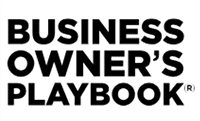
The Small Business Owner’s Guide to Google My Business’ is a treasure trove of knowledge. As a small business owner, I found your comprehensive guide extremely valuable in demystifying the intricacies of Google My Business. Your step-by-step approach, from claiming the business to optimizing local SEO, provides actionable insights that are crucial for enhancing online visibility. The emphasis on customer engagement, reviews, and accurate information showcases your understanding of the digital landscape. This guide is a must-read for anyone seeking to harness the power of GMB. Thank you for sharing this enlightening resource!
You’re welcome! This is great feedback. Thank you for sharing it!
Now my concept of google my business is totally cleared now. Thanks for this informational blog.
You’re welcome!
Great article regarding Google business. I do not enjoy marketing, this article gives me a step by step process to update my Google page.
We’re glad you liked the article, Jerry. Thank you for the nice comment!
Please give us guidance on disabling/removing our Google business profile. There are photos of buildings that are not ours, reviews on other businesses in our town, etc. We do not need a local business profile and we definitely do not need an incorrect one.
Thanks for reaching out, Elaine! You can learn more on Moz’s website: https://moz.com/blog/delete-gmb-listing This article has a table and steps that can help!